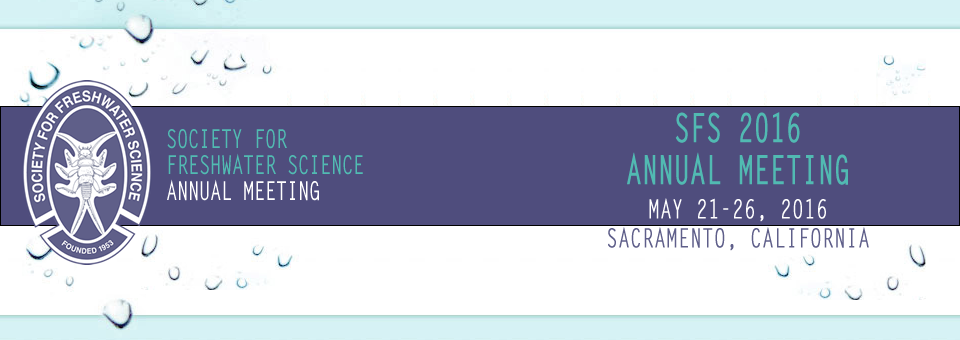Click here for instructions for session chairs
UPDATE: The screens in all the session rooms at the conference will be STANDARD size. For best visibility, please prepare your power points slides to be in Standard Format. If you use Wide Screen Format, your slides will work, but have a bar at top and bottom to compensate for the difference in the image area.
Presenter Registration
It is a SFS policy that only one paper per first presenter/author be accepted. Although meeting registration is not required at the time of abstract submittal, all presenters and co-presenters attending must ultimately register for the conference. Full meeting registration is required for the primary presenter/author; one-day registration fees do not meet the qualification for presentation. Co-presenter/authors attending the conference may use the full registration option or, if only attending their own session, may use the one day registration option. To register for the conference, click here.
ORAL PRESENTATION INSTRUCTIONS
CONCURRENT SESSION INSTRUCTIONS
Ten concurrent sessions will be held in Sacramento Convention Center in the 3rd floor meeting rooms. Each session room will be equipped with a projector, screen, a PC laptop, remote/pointer, and a microphone. Wifi – wireless internet access has been arranged for our group throughout the facility and in all the meeting rooms. Access the abstract system by the assigned deadline to upload your presentation(s) so that they can be pre-loaded on the laptop in your room prior to your scheduled start time.
CREATING YOUR PRESENTATION
The computers in the session rooms will be Windows 8.1.64 based PCs with Microsoft Office 2013, including PowerPoint. Verification of proper performance is essential, particularly if video and animation are included in the presentation. Internet access will be available during your presentation, however it is best to download any files containing videos and sound to your presentation folder rather than rely on internet links for those components, to assure trouble-free access and smooth streaming. The use of video and sound are strongly discouraged in the 15 minute presentation slots.
UPDATE: The screens in all the session rooms at the conference will be STANDARD size. For best visibility, please prepare your power points slides to be in Standard Format. If you use Wide Screen Format, your slides will work, but have a bar at top and bottom to compensate for the difference in the image area.
Personal laptops cannot be used for presentations in the session rooms. All presentations will be uploaded from the web based system to the meeting room laptops provided for your use. However, support is available in the speaker ready room if you need assistance uploading revisions to your presentation. Final revisions/presentations must be uploaded no later than midnight prior to the day of your presentation. Please save a copy of your most current presentation on a USB Flash Drive, external Hard Drive, or a CD, and bring it with you in case there is a problem uploading to the online system, and the speaker management team will assist you. Please do not bring your laptop as the process of physically setting it up to retrieve, store, and transfer the presentation is prohibitively time-consuming. All presentations must be created in, or converted to, Microsoft’s PowerPoint program. PDF Presentations are also acceptable, but they are not capable of animation.
Macintosh Users
Please make sure that all inserted pictures are either JPEG or PNG file-types. Quicktime (.mov) files are also an accepted video format. Presenters using Macintosh’s Keynote program should read http://support.apple.com/kb/PH6262?viewlocale=en_US&locale=en_US for directions on converting their presentation to PowerPoint. This conversion should be completed prior to uploading the presentation; however, there will be a Macintosh laptop available in the Presentation Room for on-site conversion of presentation if required.
Video Formats
The recommended video format for Windows-based presentations is Windows Media (.wmv). For more detailed information regarding adding videos to your presentation please read http:/office.microsoft.com/en-us/powerpoint/HA012303111033.aspx.
PowerPoint embeds image files directly into the file when you save them, while video files are not embedded. Only a link is made to the video file. Copy the video clips you want to insert into the same folder as the PowerPoint file. This will eliminate the problem of PowerPoint losing the link to the file.
There is a trade-off between high quality videos and large files. Use short video segments when needed, and try to keep the file size to less than 20 Mb.
Fonts
Arial and Helvetica are recommended for clarity and compatibility. Confirm a font size of AT LEAST 24 points for body text and 36-40 points for headings. Avoid using red or green. Confirm that the maximum number of lines in text slides is no more than 6 or 7.
Images
The size of the screen will be 1024 x 768 pixels, meaning that any image with more pixels in the X or Y coordinate that is more than that will not be displayed. The image will be altered by PowerPoint to fit. Large images (i.e. 2000x1500 pixels) which are created with digital cameras and scanners will make the resulting PowerPoint file very large. This may cause the presentation to load slowly.
For on-screen presentations, JPEG-type images work well. This type of image file can be created with virtually all imaging programs. There are many graphics programs which can manipulate images. Consult the manual for more specific instructions if needed.
Large/slow presentations can be avoided by using a graphics program to convert the image and inserting images by a specific method:
Change the size of the image to approximately 800 x 600 pixels
Save as file type: "JPEG" or "JPG"
Select compression setting of 8 (High quality image)
Insert all images into PowerPoint as JPEG files.
If you copy the images to the clipboard and then Edit/Paste them into PowerPoint, the images will not be compressed and the PowerPoint file can become very large. To avoid this, insert them directly into PowerPoint (Insert/Picture/from File).
Please keep animations to a minimum.
PREPARING FOR YOUR PRESENTATION
Submission and Presentation review/editing
Using the same user name and password you created to submit your abstract, log into your presenter account at sfsannualmeeting.org to upload your presentation to the online system. If you have revisions to your presentation, you may post updates to your presentation at that same link and any new uploads will replace the current file. Be sure your final presentation has been uploaded to the online system no later than midnight the day before your scheduled presentation, so it can be ready to launch on the equipment in your presentation room.
The speaker ready room hours are the same as the registration hours for the conference. Check in at the registration desk and you will be directed to a speaker management team member to assist you if needed.
Quality Control
It is recommend that you give your presentation a last "once-over" prior to your session. When reviewing your presentation, make sure all fonts, images, and animations appear as expected and that all audio or video clips are working properly. If you would like a speaker management team member to run through your presentation with you on the house equipment, check in at the registration desk for assistance. The use of video and sound is strongly discouraged in the 15 minute presentation slots.
POSTER PRESENTATION INSTRUCTIONS
POSTER GUIDELINES
Posters will be mounted on poster boards located in Exhibit Hall C. Posters must be no larger than 45 inches high by 41 inches wide. If your poster exceeds these specifications, it may be subject to removal. Posters will adhere to the boards using push pins that will be provided.
If you would like to provide a pdf version of your poster for attendees to access via the conference website, login to your presenter account to upload your file (optional for posters).
POSTER SESSION TIMES
The Poster Session will take place on Tuesday, May 24 from 1:30 to 4:00 pm in Exhibit Hall C. Posters can be set up on Monday, May 23 from 8:00 am to 5:00 pm. To optimize viewing and interaction opportunities we encourage presenters to leave their posters in place until Wednesday when they need to be removed by 6:00 pm.
Session Chair Information
Click here for instructions for session chairs
Please arrive 30 minutes early to familiarize yourself with the meeting room and AV equipment. The presentation files for each session will be pre-loaded on the laptop in the room in a folder by date and time. Once the presentation is launched, the presenter will control the program from the podium using a handheld slide advancer/laser pointer (provided). Alternately, the presenter may use the computer mouse or the up/down/right/left keys on a keyboard for navigation. The session chair or other room monitor will serve as a timer and indicate reminder times from the back of the room. We must keep on time! Please start the sessions on time; do not delay while people return from breaks. If a presenter ends early or a talk is cancelled, please wait until the scheduled start of the next presentation before continuing.
Talks are 12 minutes long with 2 minutes for questions and a 1-minute period for changing rooms. Please briefly introduce the speaker, their affiliation, and the title of their talk- no biographical elaboration is necessary.
To keep talks on schedule, the session chair or other room monitor will use their own device to keep track of session times. We will use the following timing conventions; at 10 minutes past the start of the talk, notify the speaker that there are 2 minutes left. At 12 minutes, indicate it is time to begin any questions; At 14 minutes indicate that the talk and questions are over. The session chair or room monitor will be provided with three cards: A yellow card to indicate there are 2 minutes left; a green card at 12 minutes to indicate it is time for questions; and a red card to indicate that the talk and questions are over. Note that if you are chairing a 30-minute talk in a session, the talk and any questions still must end at the same time as a second concurrent 15 minute talk would.